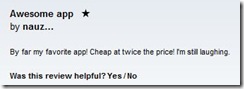You are currently browsing the daily archive for February 8, 2009.
Wow – been a big week Wobble has jumped up in the charts bigtime!
Some chart positions of note:
#1 in Japan
#2 in Australia
#5 in Norway
#13 in USA, UK and Canada (coincidence!)
Wobble is rated 4.34 Stars on Average worldwide.
Sales have grown to over 5000 a day, and Wobble has sold more than 52,000 copies since launch just 3 weeks ago.
The Youtube Demo videos have been viewed 500,212 times.
We have some awesome improvements coming this week for Wobble which will make a LOT of people laugh in amazement 😀
Plus we have another two Apps being built now – probably 2 weeks out from launch. Neither include Boobs, but both will have a huge market. 🙂
Firstly. Think Calm Thoughts.
I agree, your phone should not break when an update goes bad, you *should* be able to roll back to the previous version. But you can’t, so…
I tried to update from from 2.1 to 2.21 on my 3G iPhone this morning and it refused to restart – claiming a very useful “error 13”… The Apple help was not useful for me.
To roll back to 2.2 I did the following – hopefully it works for you too, I did this from a different machine with an older iTunes – I am not sure if that is required.
1. Download the 2.2 firmware, Apple helpfully don’t link to prior versions of firmware on their site, but at the time of writing it is available on their Apple edgesuite link for iPhone 2.2 firmware, I guess this link might be dead for some future people, so search for this: “iPhone1,2_2.2_5G77_Restore.ipsw” you will find it someplace…
2. Then follow the simple instructions here, reproduced below just in case that page disappears:
On Windows:
Hold the SHIFT key while clicking the "Update" or "Restore" button in the iPhone tab in iTunes
On Mac:
Hold the option key while clicking the "Update" or "Restore" button in the iPhone tab in iTunes
Subsequently, a dialog box will come up which will allow you to select the firmware file to use for your update. At this point, simply browse to and select the firmware file that corresponds to the version you’d like to restore your iPhone with. (the 2.2 firmware you downloaded above)
Firmware files have an .ipsw extension and can be found at the following locations:
On Windows:
Documents and Settings\<User>\Application Data\Apple Computer\iTunes\iPhone Software Updates
On Mac:
~/Library/iTunes/iPhone Software Updates
Then after that step completes Restore from a backup that you have in iTunes. You should have a backup from just prior to the update you were trying to do.
Hope that helps.